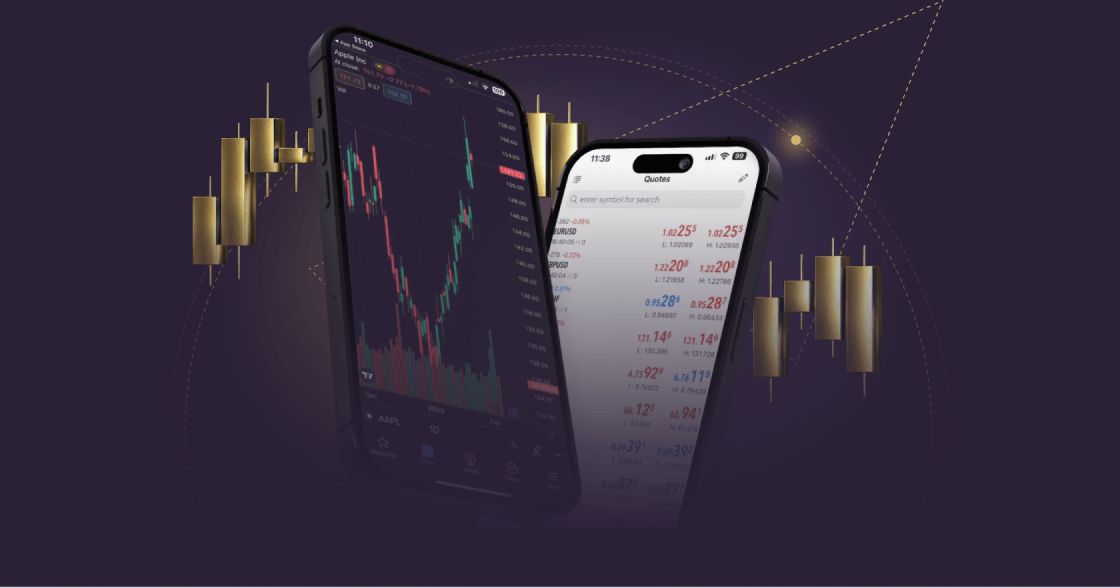
MetaTrader 4 (MT4) stands as a trusted platform for traders worldwide. However, like any software, updating MT4 for Windows requires the right approach to ensure smooth performance. Failing to update properly could lead to errors, slower performance, or even platform malfunctions. This blog outlines the key steps to update mt4 for windows and avoid common issues.
Why Updates Are Crucial
MT4 updates are released to address bugs, improve security, and introduce new features. These updates ensure compatibility with modern operating systems and maintain optimal performance. Skipping updates can leave the platform vulnerable to issues and disrupt trading activities.
Step-by-Step Guide to Updating MT4 for Windows
Understanding the update process is crucial. Follow the instructions below to ensure everything runs smoothly.
1. Backup Your Trading Data
Before initiating any updates, it’s wise to back up your key files to avoid data loss. MT4 stores profiles, indicators, and custom settings in configuration files. Locate this in the MT4 data folder through the platform itself (`File > Open Data Folder`). Copy these files to an external or cloud-based storage system.
2. Close MT4 and Check Compatibility
Make sure MT4 is closed during the update to avoid installation errors and prevent interruptions. Also, verify that your Windows operating system is compatible with the latest MT4 version. Running an outdated OS could cause update failure, resulting in a suboptimal user experience.
3. Download Updates from Authorized Sources
Head to your platform provider or official MT4 website to download available updates. Avoid third-party sources, as software from unofficial providers could contain malware or unauthorized modifications.
4. Install the Update
Once the update file downloads, run the installation process. Follow on-screen prompts carefully. Ensure no interruptions during installation, including errors caused by antivirus programs. Temporarily disable antivirus software if necessary (re-enabling it right after).
5. Restart and Verify
Once the update is complete, restart MT4 to ensure proper installation. Verify the version by navigating to the `Help > About` section. Confirm you are running the latest version of MT4.
Common Pitfalls to Avoid
•Ignoring Notifications
Many traders disregard update notifications, putting their platforms at risk. Regularly check for updates to stay ahead.
•Failing to Backup Customizations
Losing custom indicators or settings can be frustrating. Always back up these files before initiating updates.
•Using Unofficial Sources
Downloading from third-party sources could expose your PC to security risks. Stick to official links to avoid complications.
Updating MT4 on Windows doesn’t have to be a hassle. By following these steps and staying proactive, you can ensure your trading platform stays secure, fast, and reliable. Frequent updates will optimize performance and allow you to focus entirely on trading activities without unwanted hiccups.
How to Update MT4 for Windows and Avoid Problems
Categories:

